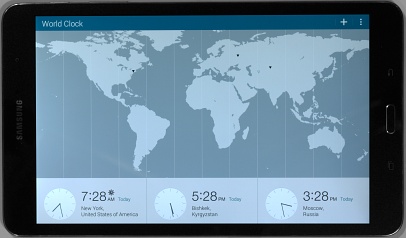
|
by T Nelson
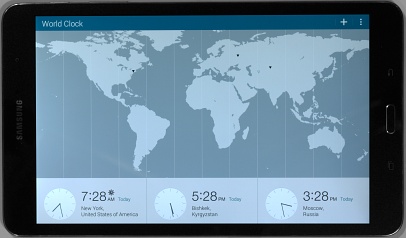
|
by T Nelson
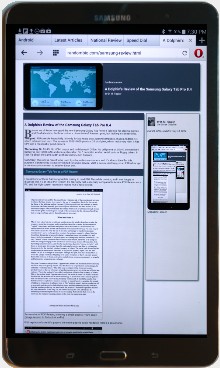
The good: PDFs render beautifully. It's only 1/4 as heavy as a 3-pound ultrabook. It uses Android 4.4, which is based on Linux. The screen is 2560×1600 pixels at 24 bits/pixel, which looks very nice. It has GPS and a reasonably good camera.
The lacking: No RJ-45. No HDMI output and no Microsoft Office. No cell phone or 3G/4G connectivity. Battery is only 4800 mAh and non-replaceable. No C compiler. And no serial ports or floppy drives. In fact, it's about the same width as those old 5¼-inch floppies. Update: MS Office is now available for it.
Summary: This unit is meant to be used by information consumers, and it's almost
ideal for this purpose. Connectivity is severely limited for a Unix device. VNC,
a secure shell app, or an X Window app is necessary to connect to another Linux box.
I bought one of these Samsung tablets mainly to read PDF files while on trips, and I was happy to discover that it's an ideal PDF reader. It's blazingly fast, especially compared to Adobe PDF Reader on a PC, and the high screen resolution makes PDFs easy to read.
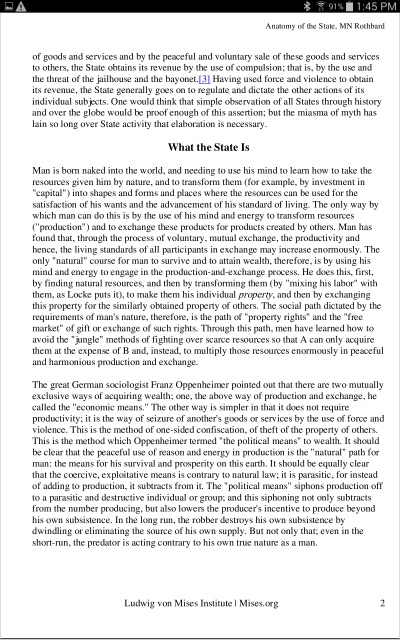
With reprints of scientific papers, the entire page is easily readable. Here's a screenshot.
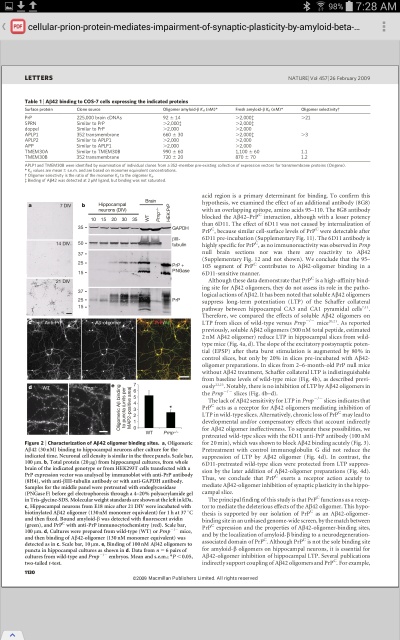
Here's a magnified screenshot of a different paper showing the quality of the text at 100% scale.

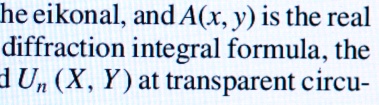
Finally, there's a portable PDF reader that can show a whole page. It has four times as many pixels as a Kindle DX, and it has color. You can resize the text easily by pinching. Page turns are fast compared to a Kindle.
At 331 grams, this tablet is light enough to hold in one hand, but after a few minutes the impracticality of doing so becomes evident. Because it's so big (219×128×7.2 mm), there's no good way to hold on to this sucker—if your fingers touch the front, they will activate keys at random. If you try to grasp it, you risk carpal tunnel syndrome. I finally propped it up against a book. I ended up buying a faux-leather carrying case for it, but it turns out that these all have little magnets in them, which screw up all the compass apps.
That's symbolic of the disadvantage of a tablet: it does a lot of cool things, but it does none of them well. It's basically a low-end computer that is still looking for its killer app.
As with all touchscreens, the screen becomes covered with fingerprints after only a few minutes. But you don't have to turn it off before cleaning it—an ordinary microfiber cloth from the grocery store doesn't have enough capacitance to activate any buttons, so it works well. The keyboard is usable if you revert to hunt-and-peck mode. The keyboard has all the characters you'd find in a regular keyboard, except for up and down arrow. This makes some terminal apps harder to use, but the authors of some apps (JuiceSSH, for example) thought of that, and added a ribbon with Ctrl, Up, Down, etc. for that particular app.
The display rotates automatically, so you can hold it sideways or upside-down, which might be convenient if you keep hitting the volume control as I did. Not all apps work when it's rotated, and a few of them insist on being rotated.
The camera was miles beyond the camera in my cell phone, an antiquated Nokia e71, and it has some great features, but it was still rubbish compared to a real camera. It has autofocus and a focusing circle that indicates what it's trying to focus on. You can touch any point on the display to make it focus there. It also has several special modes, including HDR and panorama, as well as video. The video was far superior to what I could get with my cell phone. The lens is pretty small, so photos in low-light situations were grainy and tended to look too red.
The HDR feature actually works, and the panorama feature is easy to use but tricky—in my attempts, I got massive astigmatism as well as misaligned sections. A tripod seems to be necessary, but attaching the tablet to a tripod might be a challenge.
It also has digital zoom, which is activated by the volume control. If you're zoomed, the photo is also zoomed, which makes it look blocky. Images are saved in low quality JPEG. Once they're re-sized, they look good, but as the sample photos below show, the tablet has trouble exposing correctly. For the indoor photo, the highlights are blown out in the planter, the side of the bituminous coal specimen, and the books. Outdoor photos get underexposed because the sensor becomes fixated on the bright clouds. The camera has selectable resolution up to 3264×2448, but the sensor is quite small, so you get a bit of a telephoto effect comparable to a 50 or 60 mm lens on a regular camera.

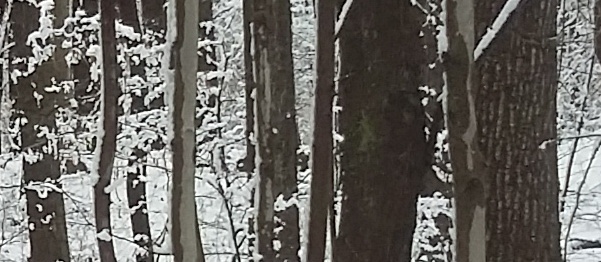
Many the outdoor photos I took came out either over- or under-exposed. That's because the auto exposure feature is easily confused. The full-size crop above also looks almost cartoonized, indicating that the Galaxy is doing a lot of processing. For example, most of the detail is missing in the gray on the trees and there are heavy sharpening artifacts around the snow. You can set the ISO and white balance and "Smart Stabilization," which helps a bit, because it's very hard to hold the tablet steady. In full sunlight, images came out much better.
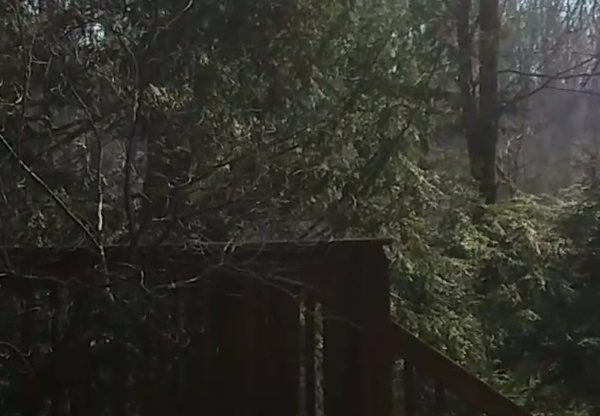
Movies are 1920×1080 at 30 frames/second (although mplayer claims
it's actually twice that), and they're saved in mp4 format. (There might be other sizes
and file formats, but it's not documented in the user manual, and it's not obvious
how to select them.) Movies are spectacular if you shoot in good light, but as is
evident in the full-size crop above, there are lots of MPEG compression artifacts
(like the blurry area on the right), and it's a b*tch holding this thing steady.
Like the still photos, the movies always seemed to be unnaturally smooth, as if
this tablet was heavily processing the images before storing them in order to save
space.
Interconnectivity is strictly through WiFi (but see below). It has 802.11 ac/a/b/g/n. Surprisingly, signals from a multi-channel access point on A and the lower band were equally strong everywhere I checked, from the top floor all the way down in the basement. It finally dropped the connection when the signal dipped to −86 dBm, then automatically reconnected to the same access point when I moved closer. It also has Bluetooth, which worked well. Before you can connect over the USB cable, it's necessary to download and install a Windows utility from Samsung called Kies. The WiFi is easy to set up—you can even give it a static IP if it's too much trouble to set up a DHCP server.
The pre-installed Hancom Office viewer lets you view Microsoft Office files, such as Powerpoints and Excel and Word files. There's also a free app called Hword that can edit Word files. A cursory check showed that the viewer could render complex Word docs and powerpoints accurately, although it could not play any attached MPEG movie clips. The lack of an HDMI port limits the tablet's usefulness, so giving a presentation would be a challenge. Samsung says the tablet has MHL support, so it might be possible to use an adapter, but I haven't tested that.
Microsoft has just released a free version of Office for Android, but by all accounts it's cloud-based, which means it's just a way of pushing us toward Office 365, so it's not relevant for most people. Update An installable version was released in June, 2015.
The limited interconnectivity means that transferring files works more like a cell phone than a real computer. For example, there are no overlapping windows, so drag-and-drop is very limited. To copy a file, you have to select, copy, navigate to the destination, and then paste. That can make transferring files over the wireless a challenge. A file manager app that handles CIFS, such as ES File Explorer, is almost essential for dealing with Windows boxes. Consumer demand will undoubtedly pressure Google to add to better connectivity, overlapping windows, and better multitasking to Android in the future.
The micro-USB connector also doubles as the charging port. There is no EDGE, 3G, 4G, or any other kind of cell phone networking. It has an infrared in the side that can be used as a TV remote control.
The OS, Android 4.4, is a variant of Linux, but, like the camera, it gets confused easily. During one SSH session, it started sending random characters, which caused the remote side to repeatedly print messages like "Display all 5095 possibilities? (y or n)". The only way to escape was to power-cycle the tablet. Several times on my unit the Home button stopped working, and I had to reboot it again. Often I would get a white screen with a keyboard for no apparent reason. It turned out that this was a search screen. Alas, it was not very good at finding things.
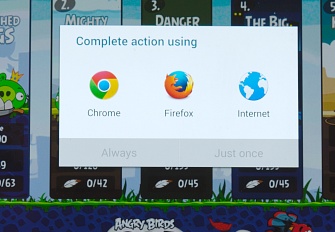
Often when running an app, you get messages asking whether you want to use Firefox or Chrome to “complete the action” as shown in the Angry Birds example below. It turns out this is something called an “In App Purchase,” where the app tries to buy something on the Internet. Every so often, Google butts in asking for permission to get on your tablet and check for “security problems.” Who knew that tablets had a sense of humor?
The kernel may be Linux, but it's significantly customized. The file structure is quite different from a normal Unix system. Basic utilities, text editors like vi, and common config files are not where you'd expect or are missing altogether. Downloading new apps from the Google Play Store is easy. There's no problem with dependencies like you get with Linux. But there's no compiler, either. The app either works, or it doesn't. If it doesn't, you can't do much about it.
The operating system isn't as flexible as Linux or even Windows. There are no overlapping windows, for example, and multitasking is difficult. On some apps, the keyboard makes a click on every keystroke, and on some apps it's silent. I haven't found any way to change that.
It's also pushy. It will interrupt tasks with some update that it has to install right now, knocking you off the keyboard—and you have no choice about it. Google maintains strict control over the apps: they can remotely remove applications from any Android phone or tablet, and have done so in the past. In this respect, Android represents a move toward corporate control of your computer, as we've seen with the Kindle, where Amazon has remotely removed copies of 1984, Animal Farm, Atlas Shrugged and other books from Kindles without the owners' permission (which definitely detracts from the Kindle's attractiveness).
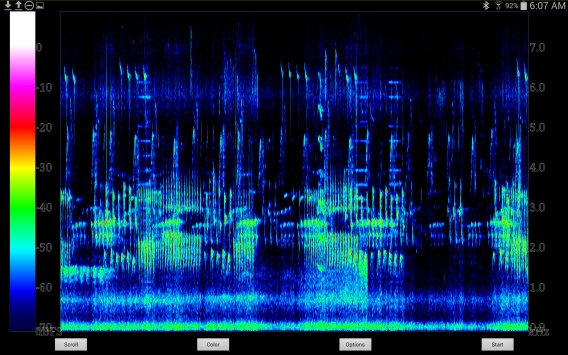
Android, of course, is Google's baby, but that raises questions about what an Android device might do with your information. Google is the company that hoovers up every bit of information that they can get about everyone, some of it accurate and some not, and uses it to make money. Will Google access the GPS information in your Android device? Will they record your personal data? Is the Pope Catholic?
Yes. Yes, he is. But Google is a powerful capitalist entity, like Standard Oil back in the day. Google is proof that humanity's will to conquer the world and build corporate empires still lives.
Information is the raw material for that empire, so they think of us as a resource. Linux users are used to being informed and having choice. But Android resembles Windows more than Linux. The email client, to give just one example, just displays a rotating circular icon with the word “Loading” when it's trying to connect. Good luck trying to debug that.
I found the touch interface a bit touchy at first. It turns out there are several different ways of touching: touch + swipe, short touch, long touch, double touch, etc. If you don't swipe exactly the right way, it changes the zoom or switches to a different viewing mode instead of turning the page. If the viewing mode changes, you may have to spend the next ten minutes trying to undo it. But eventually you get used to it.
The manual doesn't help here. For example, initially it seemed that the Home and Recent Apps buttons on either side of the Home button at the bottom were not working. It took me a while to discover that, contrary to what the manual says, these two buttons are not activated by touch, but by double-tapping. Developer.android.com has more up to date information about stuff like this.
If you're new to the touch world, you will find many new ways of getting frustrated. Some websites detect the tablet as a cell phone, and put up a degraded version of their site. Apps crash more frequently than in platforms like Windows or Linux. Lots of apps have no menu key and no help system, and very few have a quit button. Hunt-and-peck typing feels awkward compared to a keyboard. Touchscreens may be okay for portable devices, but something better is clearly needed. Whoever figures it out will get very rich indeed.
Besides JuiceSSH, there are hundreds of free apps, such as a nice calculator with RPN mode (RealCalc), the beautiful Moon Phases calculator (shown below), and the SpectralView app (shown above), which creates scrolling display of sound captured from the microphone. The Opera browser works great on this tablet. The World Clock (top of page, showing the time in New York, Moscow, and Bishkek, Kyrgyzstan) is also nice. What struck me most about these apps, though, was the absence of a quit button. The apps hold on forever to whatever memory they allocate. Although it has 16 GB in total, only 1.82 GB of user memory are available for applications to use, and eventually you start running out, which causes the tablet to get slower and slower. The only way to close an app, other than re-booting, is to use the Task Manager. When memory got tight it became impossible to get the Task Manager to start, and I had to reboot the tablet.
I found that it also helps to use the RAM Manager (which I guess is some sort of garbage collector) from time to time to clear up some more space. A Micro-SD card can be used to off-load some stuff.
Many apps are made unusable by obnoxious animated (and sometimes noisy) advertisements, so there's a large pent-up demand for good free apps. So far, most are simple utilities or games. Creating one would mean learning Java, XML, and probably SQL. These tools are all free, but a sizable learning curve is involved, and it costs money to release an app in the Android Market. Even though the tablet has a 2.3 GHz quad-core processor, tablets aren't suited for serious computations; their main advantage is portability.
The other obstacle is Google's ability, mentioned above, of remotely installing “updates” on your tablet. We can only hope Google doesn't follow Amazon's practice of using this to “un-root” a device that we may have modified in order to extend its functionality. While this possibility exists, it wouldn't make sense to develop any sophisticated apps for a tablet.
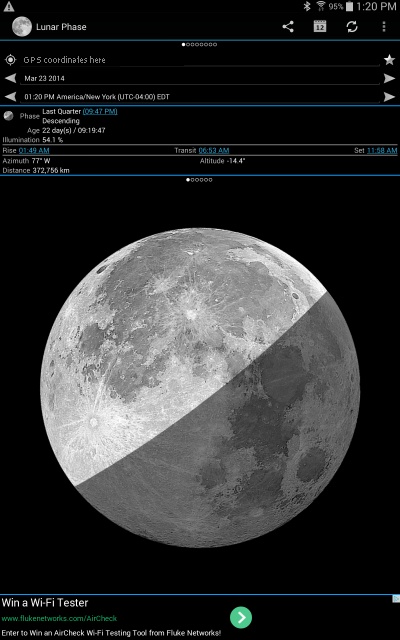
A few Unix apps are available, including an IDE/compiler, and the venerable text editor Emacs, which crashed when I tried to run it.
I could not get Samsung's IMAP email client to work properly—it would send
messages (which my server immediately classified as spam for some reason), but the
tablet then went into some cycle-eating loop and became unresponsive. This
chews up the battery pretty fast. There were no error messages, so I have no clue
what it was doing. But to be honest I didn't try very hard to fix
it, because I prefer to read mail the Unix way: logging in on the server via ssh
and reading mail with pine (or when
I'm in a hurry, using command line redirection to mail). It goes
without saying that there is no mailx, pine, or even
man pages on this tablet. What were they thinking?
I should mention that you need a Google account to access the apps store. This also gives you a gmail username, password, and server name that most people will need to send outgoing mail via SMTP.
This thing shuts off after a few minutes of inactivity, which means I easily got more than the ten hours per charge that Samsung claims. If you're playing movies or browsing, you'll probably get half that. The battery is non-replaceable, and replacements will almost certainly become unavailable in a few years, so when it goes dead, you'll probably have to throw it away.
There are two “off” modes. When it's really powered off, the batteries stay charged for several months. When it's only in screen blank mode, the batteries go flat in a few hours. Unfortunately, the only way to tell the difference is to remember whether you powered it off or not.
With Bluetooth and 802.11 on, while reading a PDF with the screen at maximum brightness, I measured a battery life of about 5 hours. When the tablet was turned off, batteries lasted several weeks.
As mentioned above, I found the Home Button to be very finicky on my tablet. The two icons on either side of the Home Button were even worse. They're supposed to be touch-sensitive, but most of the time, touching them (or even double-tapping them) has no effect. Maybe I have too low skin capacitance.

Then there is the issue of fingerprints on the screen. So a stylus is needed. But it's crazy to spend twenty bucks on a stylus that will just get lost or stolen. I found that a simple metal rod doesn't work, because the point is too small. Anyway, metal isn't safe to use: aluminum, for instance, develops a hard oxide surface coating that can easily scratch glass. Most commercial tablet styli use a rubber conductive tip, which activates a large enough surface area to be detected, and a metal body, which essential to conduct the electrons to the tip.
The best material I found is something called Reflectix, which is aluminized polyethylene plastic material covering a core of bubble wrap. It has a thin plastic layer over the aluminum, and it's used for insulating houses. For 16 bucks, you can get 25 feet of this stuff—enough to make 61,935 styli!
To make a stylus, I cut a 3/8" piece of brass tubing, wrapped a small piece of Reflectix on one end, and attached it in place with a short piece of heat-shrink tubing. The brass conducts the charge from your hand, and the Reflectix has just the right amount of capacitance to activate the tablet.
Update: I finally broke down and bought a Bamboo Stylus. These are very nice, and less slippery than some of the cheaper ones.
This tablet is ideal for information consumers. Apparently, watching movies on tablets and cell phones is a very popular thing to do. I can't comment, because I never use that feature. I also never use the speech-to-text stuff. As a portable Unix terminal, it's somewhat limited because of its WiFi-only connectivity. As a big calculator, it's limited by the auto-shut-off feature (that can be turned off, but then it chews up the battery). But for taking on trips, when you want to browse the Internet, read documents in PDF format, or check your mail, it's ideal, provided you can find a WiFi hot-spot. That means that for us dolphins, its main benefit over a laptop is its smaller size. But for 99% of you humans, this is a must-have gadget.
I suspect most people will use this as a Web browser. Web pages do look nicer on this than on a desktop. But this thing expects a wireless connection, and it sends out data all the time. I haven't had a chance to set up a monitoring port to trace where all those packets are going. But would I put my credit card number on any device that transmits as much RF data as this tablet does? Not likely. I don't trust the OS, and that's a shame, because there are a lot of cool apps for it.
So yes, the weather screen tells me it's 37 degrees and raining even though the sun is shining in a blue sky over the frozen snow, and apps update themselves without permission every time I turn it on, turning themselves from something useful into noisy advertising platforms, but still, if all you do is consume information, it's really all you need.
ifconfig eth0 to see
what IP it's using. Or open a browser and try to access a Web page.
