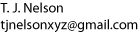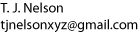
Configuring automounter |
/mnt /etc/auto.mnt |
cd -fstype=iso9660,ro :/dev/cdrom jaz -fstype=auto,user,suid :/dev/sda zip -fstype=auto,user,suid :/dev/sdb floppy -fstype=auto :/dev/fd0 |
cp myfile.txt /mnt/floppy |
time='-t 300' |
/dev/fd0 /mnt/floppy auto rw,user,umask=000 0 0 |
chmod a+rwx /mnt/floppy |
dalek:/etc# /sbin/init.d/autofs status Checking for service autofs: OK Configured Mount Points: ------------------------ automount -t 3 /mnt file /etc/auto.mnt Active Mount Points: -------------------- automount -t 3 /mnt file /etc/auto.mnt |